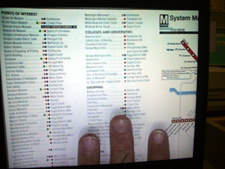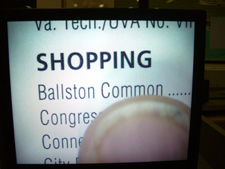Finally got around to finishing up my post about the actual two days at the An Event Apart conference in Chicago on August 27 – 28, 2007. I had a great time both at the conference and at the different gatherings each evening. I learned as much if not more at the evening events as I did during the day at the conference.
Please download all my notes, below is just an overview of some of the things I learned. The following is a summary of what happened by day ad speaker.
DAY – 1
The first speaker of the conference was Eric Meyer and his topic of discussion was “Secrets of a CSS Jedi“. He showed that you could use tables and CSS to create pages that end up displaying graphs. I had seen his earlier article about this and had worked on creating forms to allow you to enter the amounts and then put out the graphs. It is now time to work on this again, since Eric has changed the graphs from being pixel based to now be EMs based.
The next presenter was Jeffrey Zeldman and he talk3d about “Writing the User Interface“. His three big points were:
- Content is King.
- Design helps people read less.
- When people read less every word counts.
Next to speak was Jason Santa Maria on the topic of “Designing Your Way Out of a Paper Bag“. His main topics were:
- Branding.
- Layout.
- Hierarchy and focal Point.
Jason also recommended three different books during his talk.
- “Thinking with Type” Ellen Lupton
- “Grid Systems (Raster Systeme)”
- “Making and Breaking Grids“ – Timothy Samara
After Jason finished talking we had like an hour and a half lunch break. The food was great and I ate way to much.
This made the first afternoon talk by Lou Rosenfeld (“Search Analytics for Fun and Profit“) a bit uncomfortable because I ate a great deal. Lou talked a lot about making sure you review your website search information to see what people are looking for and where they go once they have searched. You might be able to make a few changes to your website that will greatly improve peoples ability to find certain information. Here are a list of his points:
Querying you Queries and Getting Started
- Most frequent unique queries.
- Frequent queries retrieving quality results.
- Click through rates.
- Most frequently clicked results/query.
- Frequent queries with zero results.
- What are referrer pages for frequent queries.
You should look for what type of meta data people are looking for in their searches.
By typing “site:jfciii.com” into Google’s search box will give you search results from the website you put after the”site:“.
Next, Liz Danzico talked about “The Seven Lies of Information Architecture”
- Navigation should be consistent between pages on a website give or take a little bit.
- Allow users may need to get to any part of the website at any given time or place.
- User experience must be seamless.
- Shorter is better.
Dan Cederholm – “Interface Design Juggling”
He suggests starting with colors and use two colors or less. Meaning stay in the same color range just use different tones and hues. He sometimes just goes to Photoshop and starts dumping paint using the paint can.
Two add texture use noise filter.
Make sure you read “Web Design is 95% Typography“.
Get on mailing lists for type foundries.
- Hoefler & Frere-Jones
- myfonts.com
- veer.com
Dan was the final speaker for day 1.
DAY – 2
Jermey Keith – Adactio.com and ClearLeft.com
Presentation slides
Be Pure with how you write your code and do your work.
You need
- content
- structure
- presentation
- behavior
- HTML
- CSS
Be Vigilant and try not to put in extra stuff to your code or content.
To build an AJAX website first build a plain website and once working correctly then add in the AJAX.
Show where things were changed or updated when using AJAX. Look at 37 signals “Yellow Fade“.
Test early and test often.
Luke Wroblewski – “Best Practices for Form Design” – Yahoo
Why Forms Matter?
- They make money.
- Give access to communities.
Label Alignment depends on what you are doing.
- Top alignment is better for familiar data.
- Right alignment is better for more difficult data. It makes you think before answering the questions.
- Left alignment is better for unfamilar information.
Matteo Pemzo has a great article on “Eye Tracking Data“.
Group data on forms of like kinds together using fieldsets.
Take data user gives you and format it yourself. Only give error if completly incorrect.
Derek Featherstone – “Accessibility Lost in Translation” – Box of Chocolates and FutureAhead
Presentation slides
Create an accessible user experience.
Remember to use keyboard and mouse interaction.
Require fewer page refreshes.
Screen readers need “alt text”if there is none, it reads source attribute which can be very weird.
Size forms and everything in EMs to make it scale for even borders, padding, etc. this makes it better and does not break pages easily.
Submit button should be last in code order.
Eric Meyer – “The State of CSS in an IE7 World”
He talked about IE7 adding the followig items.
- min-width, max-width, min-height, and max-height
- Attribute selections
- Child selector
- :first child
- Alpha channelin PNG images
- they fixed FIXED Â
and a whole lot of other things.
Jeffrey Zeldman- “Selling Design”
Jeffrey mentioned that you should have a process. Be calm and methodical.
Remind client each time you see them of what you talked about at the last meeting, phone call, or last week.
Learn to translate what they said into something you and they understand.
Sell design not pixels.
Last but not least was
Jim Coudal – “Dealing With the Both of You” – coudal.com
He talked about
- You need a cool flash of insperation for your projects or websites.
- Learn quickly and be curious.
- Value taste over everything else.
- Work with others and have adult conversations.
He also showed three movies that he and his cmpany made.
- Copy Goes Here
- Regrets I Have a Few – Hobbies
- Subway – Ad Agency video
Please download all my notes, below is just an overview of some of the things I learned. Hopefully they are helpful to you and anyone else yu pass them on to.

 After David got done Jerry Marindin of
After David got done Jerry Marindin of